Register a proximity card for Pharos Secure Release
Print users can release documents from a secure printer by swiping a registered proximity card.
Register a proximity card
- Walk up to any secure printer to register your proximity card.
- Swipe your card. The screen displayed will vary based on how Secure Release is configured in your system. Enter your credentials to complete registration.
- OpenID with Passcode enabled - Enter your system generated passcode.
- Email Auth - Enter the email and PIN associated with your registered email address.
- Active Directory - Enter your Active Directory Username and Password.
Register a proximity card (with a printed registration code)
Note: This workflow is available only for sites with SR25
Note: The Register a Proximity Card is only available when the External Card Reader and Enable Proximity Card Registration options are enabled in the Secure > Settings > Secure Release Settings tab.
When you swipe your proximity card at a secure printer (with SR25
- Walk up to any secure printer to activate your proximity card. A document showing a one-time registration code is printed.
- Go to your workstation and right-click on the Pharos Print desktop app icon and then select the Register a Proximity Card option.
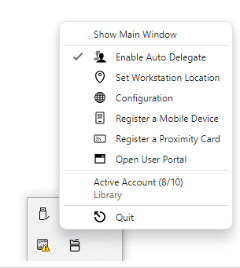
-
In the dialog box that opens, enter the registration code shown on the printout.
![]()
Your proximity card is now registered. You can now release your documents to any secure printer in the organization.